reCaptcha
Setup reCatpcha Enterprise
Google Cloud Platform
Create a google cloud platform account if you don't already have one. You can do that here: https://console.cloud.google.com/home/dashboard
Google Enterprise Billing
Google offers 1 million free reCaptcha events per month, then it will stop working. If you need more than 1 million per month, and want to ensure no service interruptions, you will need enable billing. you can do that here: https://console.cloud.google.com/billing
Setup reCaptcha Instance
Once you've got a Google Cloud Platform account, head over to https://console.cloud.google.com/security/recaptcha and setup a new reCaptcha instance.
Be sure to enable enterprise when setting up the instance.
Create a Key
Now we need to create key. Click the "Create Key" button.
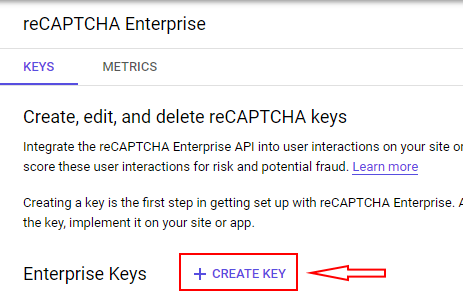
Pick a display name, such as "Your Project Name - Auth Armor SDK"
Choose Website as the platform type.
Add a domain. Please be sure to add all the domains you will be running the SDK on.
Create the key
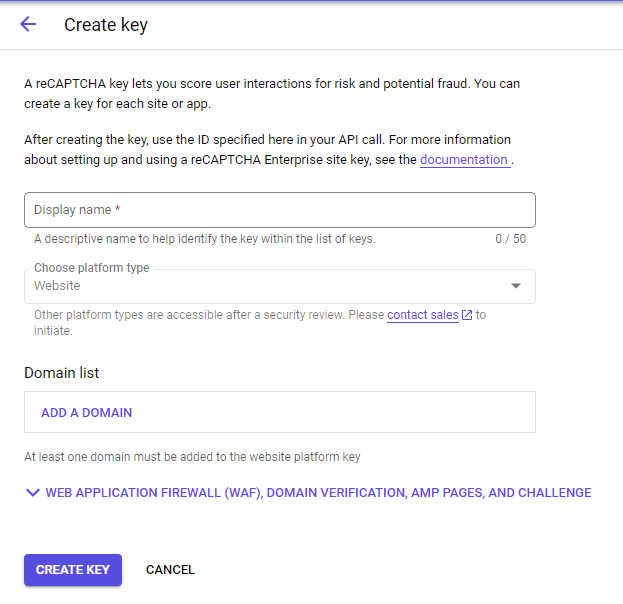
Get Key ID
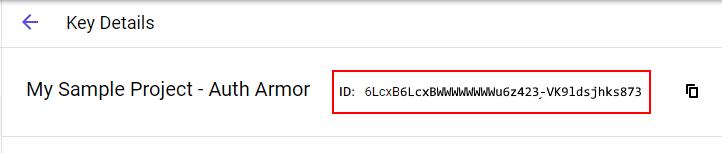
Copy the ID of the newly created Key and enter it in the Key ID field on the Auth Armor Dashboard.
Create Google Service Account
Now head over to https://console.cloud.google.com/iam-admin/serviceaccounts to create a new service account
Click the "Create Service Account Button".
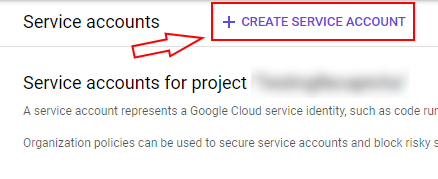
Give your service account a name and ID. The ID will be generated for you based on your account name, or you can generate your own.
Give the service account a description, then click "Create and Continue"
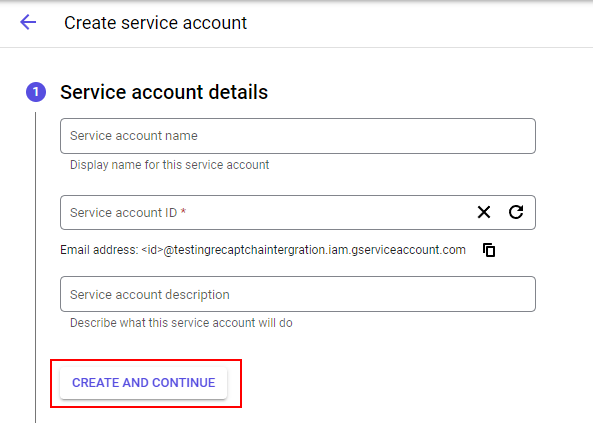
Now let's grant the service account access to reCaptcha agents
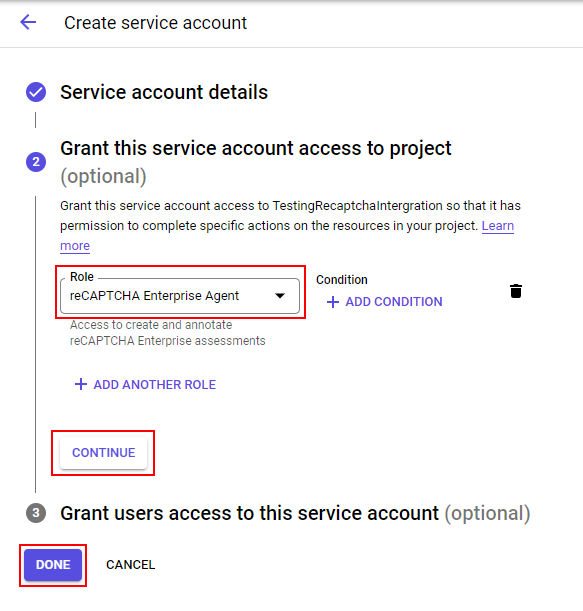
Select reCAPTCHA Enterprise Agent as the role, then click "Continue".
Then click "Done".
You have now successfully create the service account for reCaptcha.
Generate Service Account Key
Head back over to https://console.cloud.google.com/iam-admin/serviceaccounts and click actions > manage keys for the service client you just created.
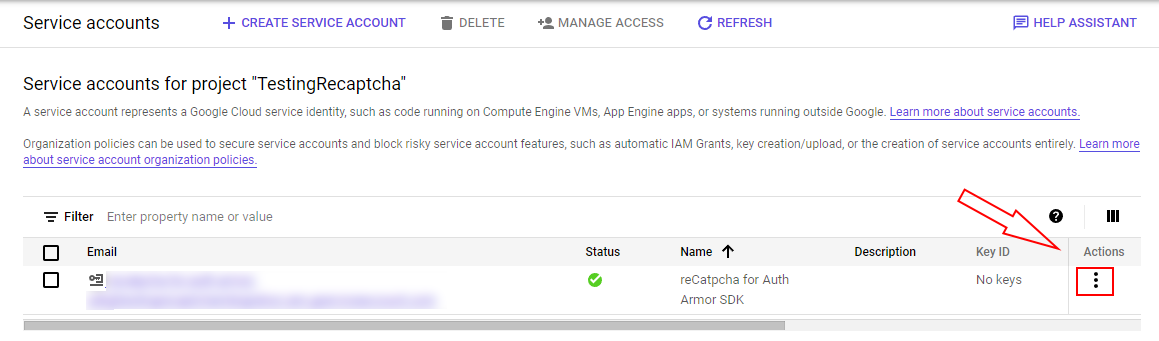
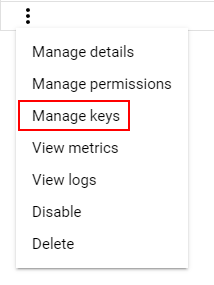
Choose "Add key" and then "Create new key".
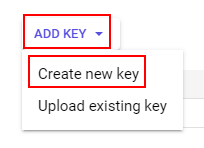
Select JSON for the Key Type, then click "Create".
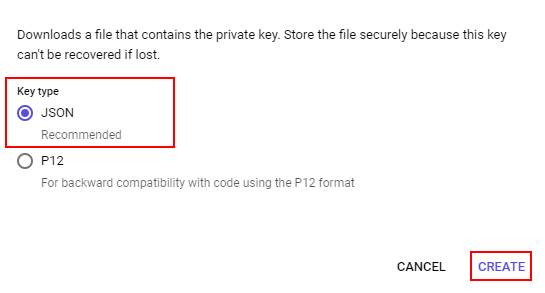
They key will now be downloaded to your computer. Paste that key into the dashboard and click Save.
Updated about 2 years ago
