Recoveries
The Auth Armor mobile app does not use passwords.
- It doesn’t have a “forgot password“ feature.
- Instead, the only way to recover your account is to add a recover account method prior to your loss of the account.
If you lose your authentication device and you are without a recovery method, you will not be able to recover your account.
- Auth Armor supports two types of recovery methods.
- Create a QR Code & Using a Security Key
- With the default integrated being MagicLinks.
- Below is how to achieve this in the mobile app.
Setting up recovery methods:
- Upon clicking on the Manage Recovery Methods in the Auth Armor Mobile app.
- Click on view recovery methods to see all your currently added Recovery Methods
- Click on Add new method, to enable you to add a new recovery method
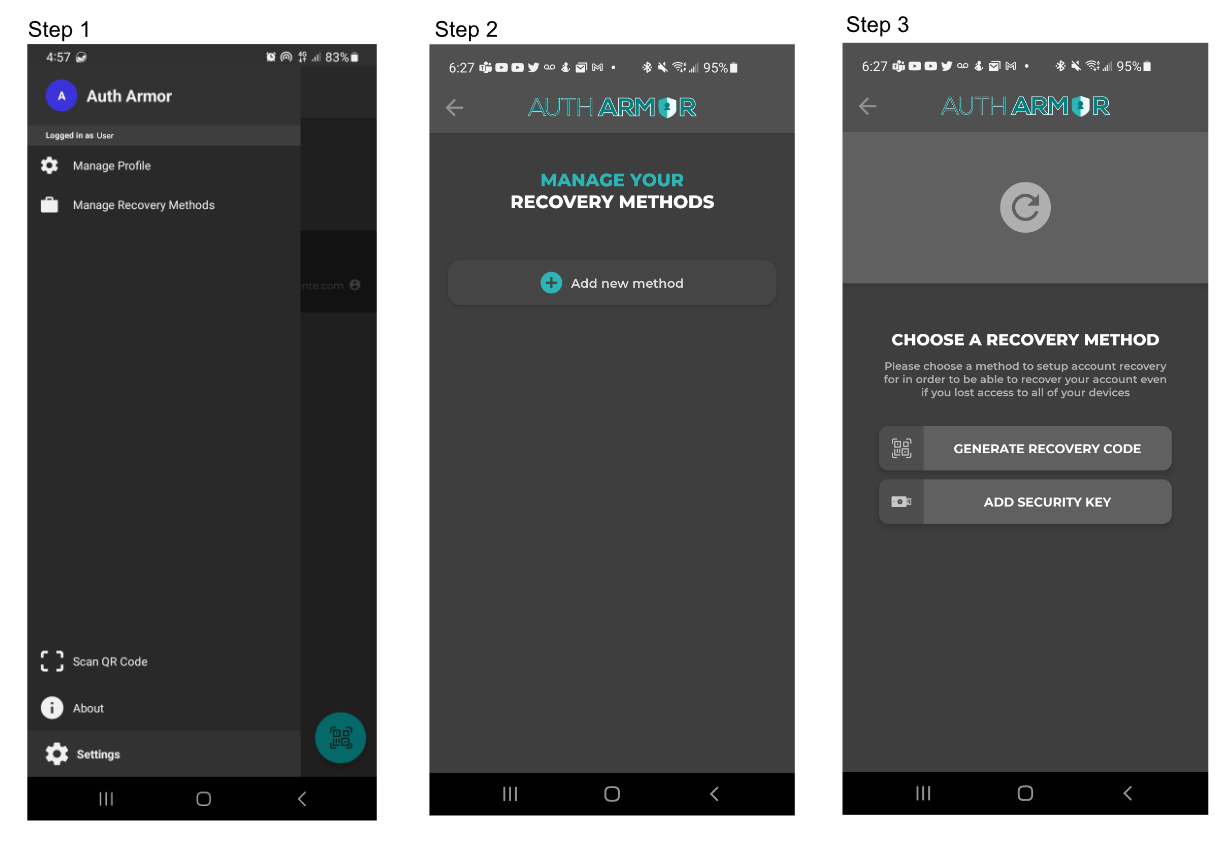
QR Code Recovery Method Explained:
- The QR Method will generate a QR code image for you to store somewhere safe.
- This will accessible in your image gallery in its respective folder.
- To reuse this recovery code, simply scan in and you will have access back to your account.
- QR codes can be used one time only.
Security Key Recovery Method Explained:
- On clicking Add recovery key, you will be prompted with your device’s native security key connector.
- You will be led through your device’s native process and referred back to the Auth Armor authenticator app.
- Security keys are the most secure of the recovery methods.
- You can add unlimited security keys to your account for recovery.
Updated about 2 years ago
